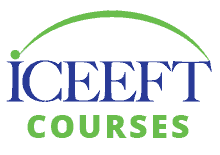Completion Certificate
FAQ: How do I access my certificate?
This course portal will automatically generate a completion certificate for you. Here are detailed instructions to guide you:
To get the system to automatically generate your completion certificate, you first need to “Mark as Complete” EVERY topic and section.
- At the bottom of every topic, click the yellow “mark as complete” button.
- Once a section is 100% complete, the yellow “mark as complete” button for that section appears — you’ll need to click that, too.
- Note: if you’ve already marked something as complete, the yellow button disappears.
Example of a section where all the topics are complete, but the section has not yet been clicked as complete:
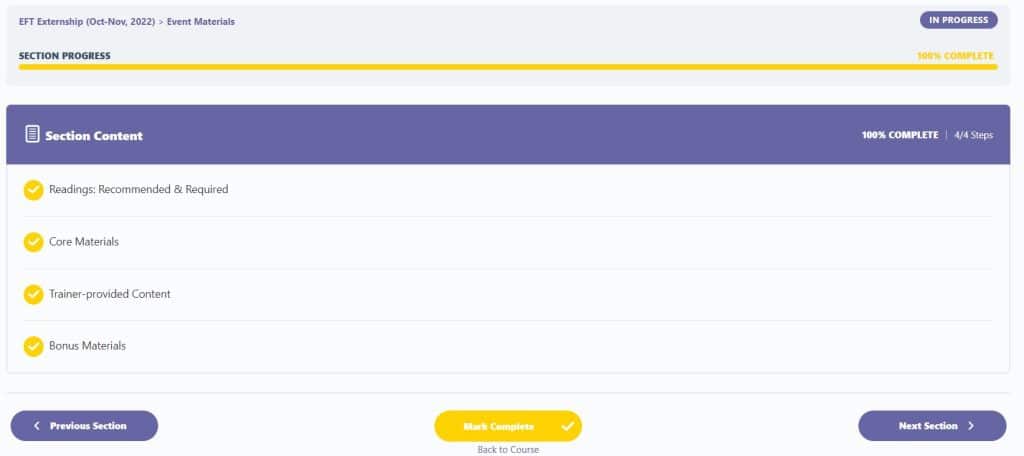
Once you have “marked as complete” every topic and section, you will see the certificate you can download at the top of the course page. For example:
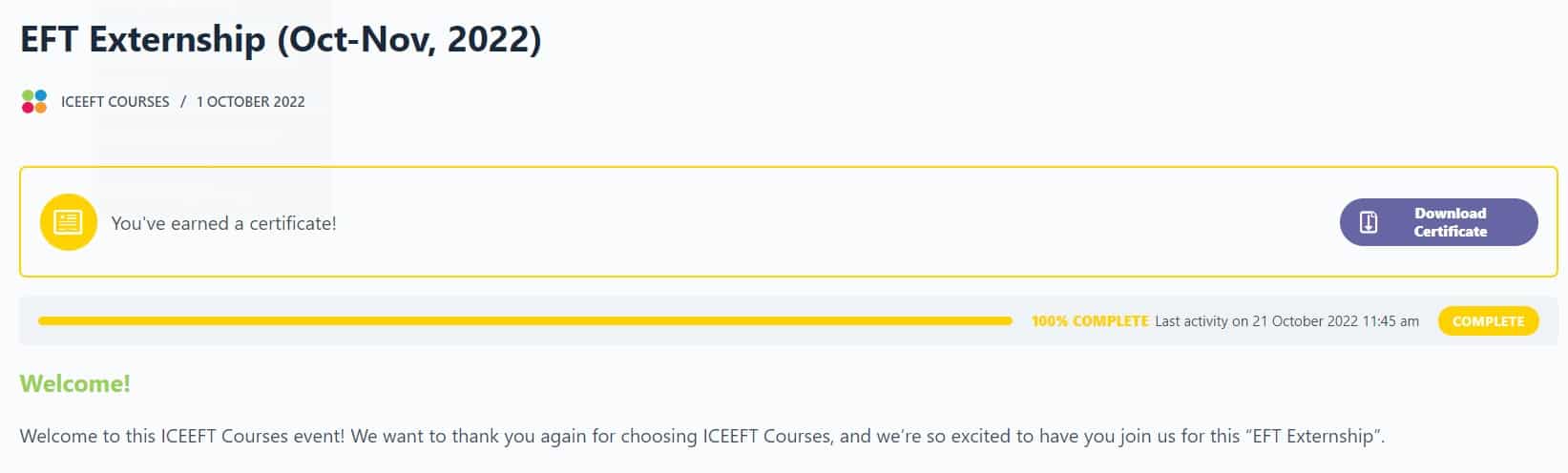
FAQ: How do I edit my name on my certificate?
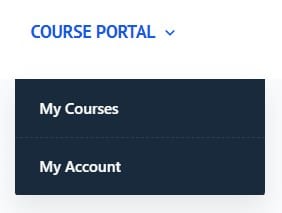
In the top menu, under “Course Portal”, please select “My Account”.
Then, on the left hand menu, select “Account details”. Edit the fields under First name and/or Last name. Then, at the bottom of that screen, click the “Save changes” button.
Note: the data under Display name does NOT populate the certificate.
Next, use the Course Portal to navigate back to “My Courses” to access your completion certificate with your name just the way you want it.
If you'd like to stay connected please